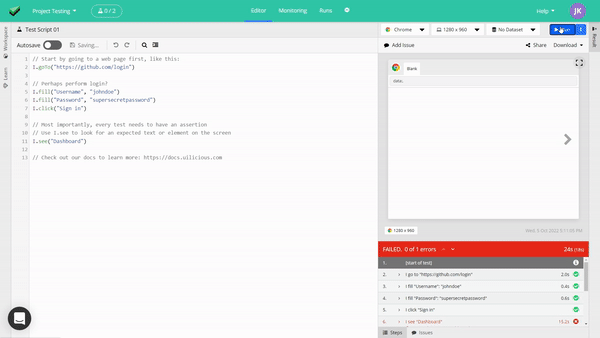What's new: 💬 Annotate and comment on Test Reports
Communicate issues with your team clearly with the new Test Report Annotations feature. You can now draw over screenshots in the test reports and write comments to point out issues to your team members.
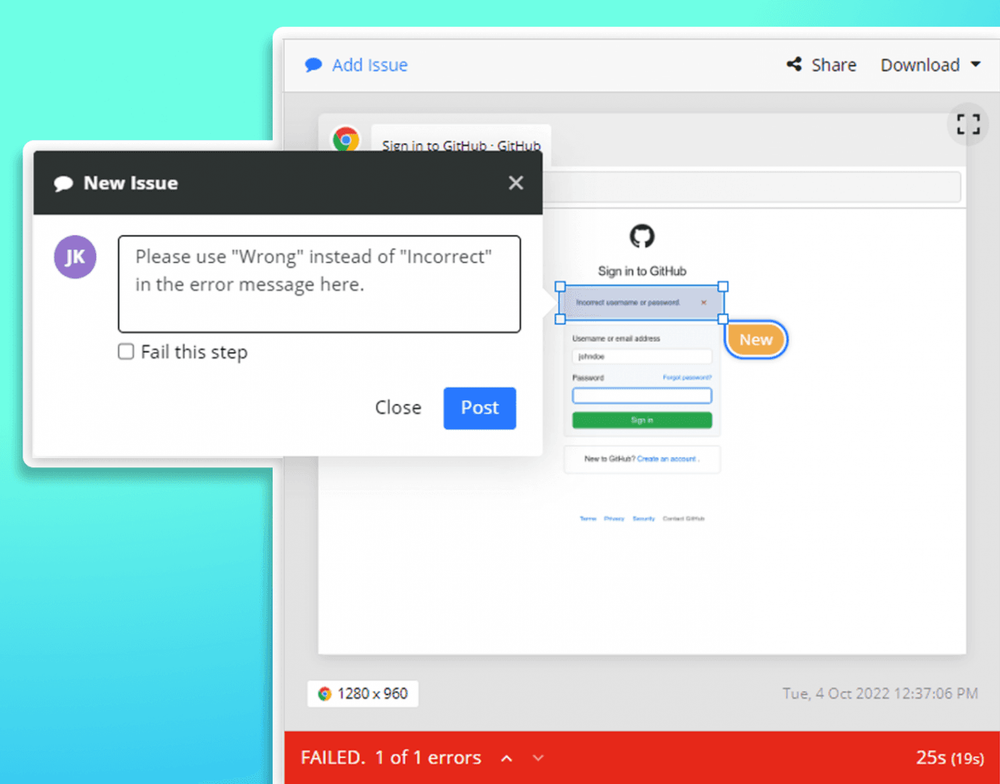
How to Annotate Test Reports and Create an Issue
Step 1: Open a test report. Click on the Add Issue button. Then, draw a rectangle over the screenshot where you want to point out an problem.

Step 2: Write a comment to describe the issue clearly to your team. You can select Fail the step checkbox if you want to change the status of a passing step to a failed step. Click Post to create an issue.
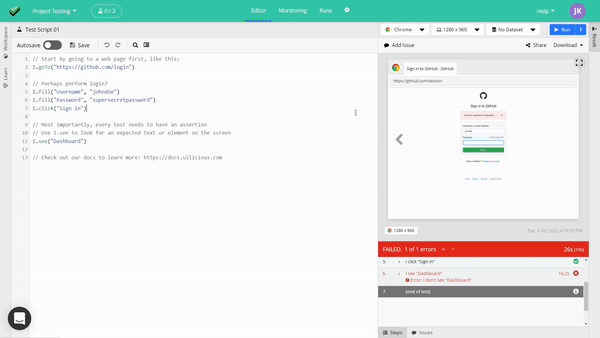
Step 3: Copy the link to the issue and share it with your team members on Jira or on your work chat application.
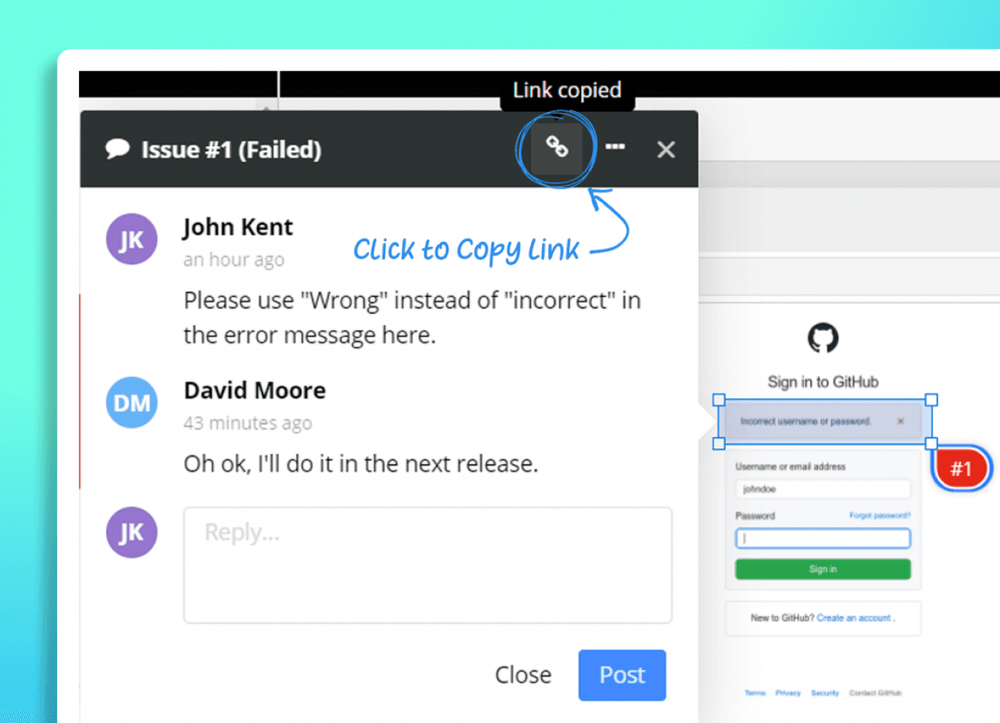
Step 4: You can view all issues on a Test Report by clicking the "Issues" tab below the Test Report.
Replying to an issue
Open an issue and write a reply to discuss the issue with your team members within UI-licious.
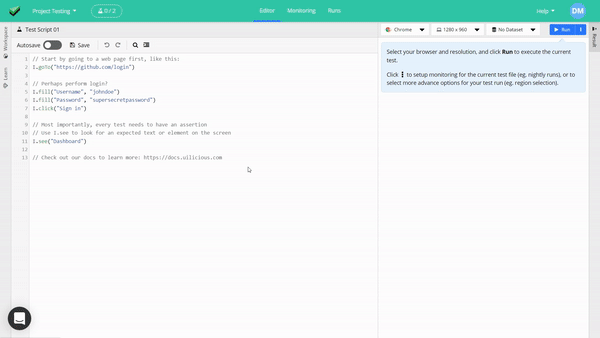
Other improvements
We've also made other enhancements to improve your experience:
- Now you can Maximize Test Reports to display test reports in full screen mode.