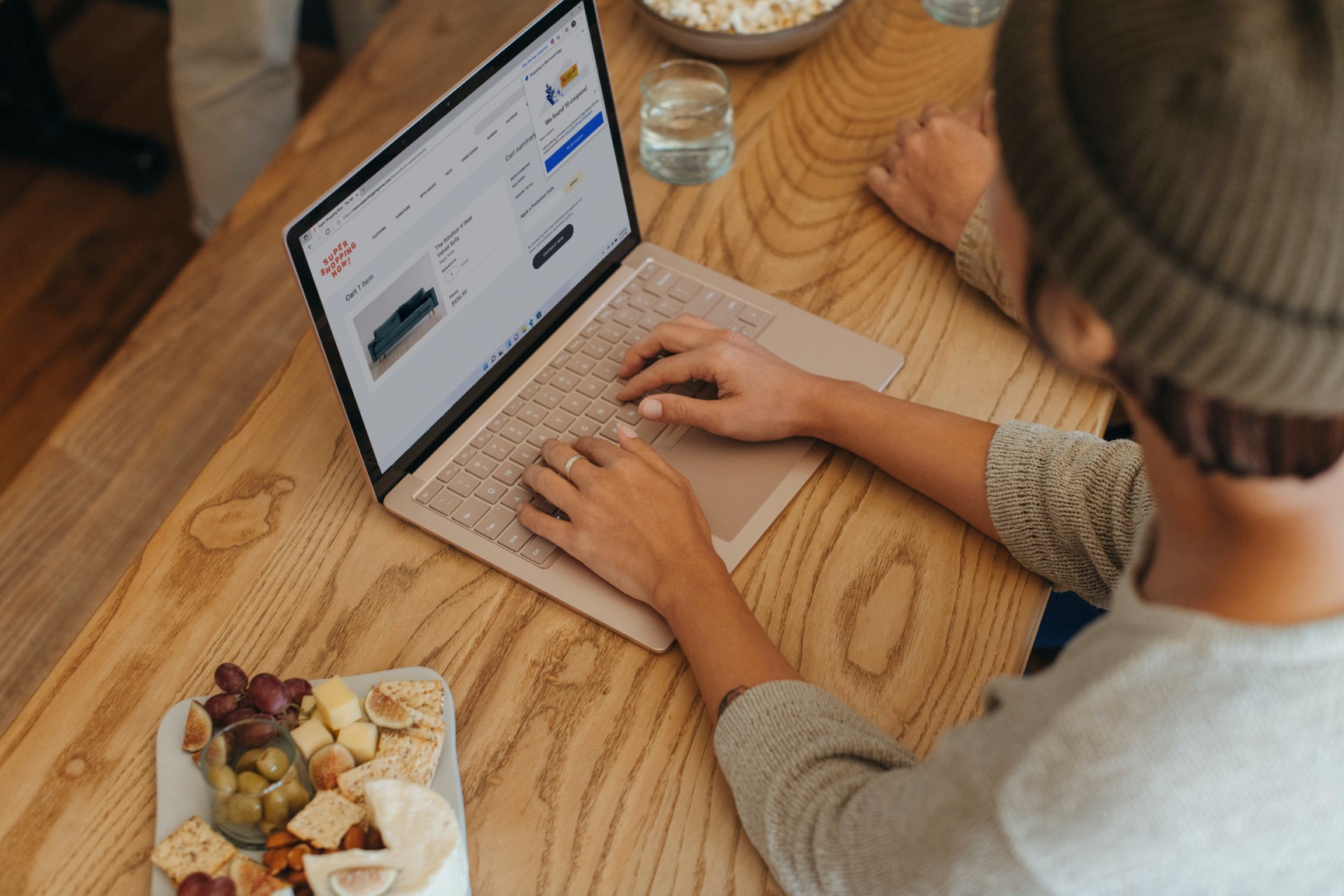Testing your website on Microsoft Edge is a great way to ensure that it looks and works the way you want it to. Additionally, automating your website tests can help you save time and effort. Here are some tips for creating effective automated tests on Microsoft Edge, even if you don't have this web browser installed on your computer.
Why should you test your website on Microsoft Edge?
Microsoft Edge is a web browser that is pre-installed on all Windows 10 devices. Even though it is not as popular as Google Chrome, Safari, or Mozilla Firefox, it still has a significant market share.
For website owners, this means that they need to test their site on Microsoft Edge to ensure that it works properly. There are a number of reasons why testing on Microsoft Edge is important.
First, Edge uses a different rendering engine than other browsers, so there is a chance that your site will look different in Edge than in other browsers.
Second, Edge has a number of unique features, such as Web Notes and Cortana integration, that could impact how your site works.
Finally, Microsoft is constantly adding new features to Edge, so testing on the latest version of the browser is essential to ensure that your site remains compatible.
By testing your website on Microsoft Edge, you can be sure that it will work properly for all of your visitors. But you should not only test on Edge, you should also do cross-browser testing on all the main browsers in the market.
What is cross-browser testing?
Cross-browser testing is the process of testing your website on multiple browsers to ensure that it works properly on all of them. This is important because different browsers render websites differently, so your site may look fine in one browser but not in another.
Automate your tests on Microsoft Edge
Doing cross-browser testing can be a time-consuming and expensive process, but with automation tools like UIlicious, it can be much easier and faster.
UIlicious is a cloud-based cross-browser testing tool that makes it easy to test your website on Microsoft Edge and other browsers, without having to install all of these browsers on your computer. With UIlicious, you can run the same tests on any browser without changing your scenarios, making cross-browser testing quick and easy.
In addition, UIlicious provides a number of features that make testing on Microsoft Edge even easier. For example, you can use UIlicious to take screenshots of your website on Edge and other browsers, so you can easily compare how your site looks in different browsers.
↑ Here is an example of a test recording with screenshots at every step
If you're looking for an easy way to test your website on Microsoft Edge, UIlicious is the perfect solution. Try it for free today.
You can discover how UIlicious can help you run tests on your website by visiting our Explore section, where we list a variety of examples of achieving very different actions. There, you will see that our automated testing tool requires little to no prior knowledge to run tests on your website.
Sign up for UI-licious now
What to do if an automated test fails?
If an automated test fails, the first thing you should do is check the reason for the failure. It could be that your website has a bug that only appears in Microsoft Edge, or it could be that the test itself is flawed.
Once you have identified the cause of the failure, you can fix it and then re-run the test. If the test still fails, you can iterate again by investigating and fixing the bug once again.
Tips for creating effective automated tests on Microsoft Edge
When you're creating automated tests running on Microsoft Edge, there are a few things you can do to make sure that they are effective.
First, make sure that your tests are comprehensive and cover all the main functionality of your website. A good way to do this is to create tests for all the different user journeys on your site.
Second, use screenshots to check that your website looks correct in Microsoft Edge. This will help you to spot any layout issues that may only occur in Edge.
Third, use assertions to check that the data on your website is correct. This is especially important for e-commerce sites, where it is essential to ensure that prices and products are displayed correctly.
Finally, use a tool like UIlicious to automate your tests. This will save you time and money in the long run, and ensure that your tests are always up-to-date.
By following these tips, you can be sure that your automated tests are effective and will help you to keep your website compatible with Microsoft Edge.
Microsoft Edge is a great browser, but it's important to make sure that your website works properly on all browsers. UIlicious can help you to automate your tests on Microsoft Edge and other browsers, so you can be sure that your website is always compatible. Try UIlicious for free today.